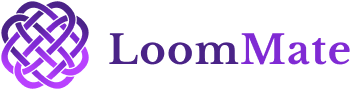How to Create a Sell Order in LoomMate?
Selling products efficiently is just as important as managing your purchases. LoomMate makes it easy to create and track sell orders, ensuring your textile business runs smoothly and customers get what they need on time.
Video Walkthrough
(Watch the video below for a complete step-by-step tutorial. Prefer reading? Continue with the guide.)
Step-by-Step Guide to Creating a Sell Order
Step 1: Open the Sell Order Section
- From the Dashboard, go to Sales → Sell Order.
- Click on + Create New Sell Order.
Step 2: Select the Customer
- Choose the customer from your saved list.
- If it’s a new customer, click Add New Customer and enter their details.
Step 3: Add Order Details
- Enter the Order Date and Delivery Date.
- Select Payment Terms if required.
Step 4: Add Items to the Order
- Select the product (e.g., Yarn, Fabric, or Finished Goods).
- Enter details such as:
- Item name / category
- Quantity
- Rate per unit
- Total amount (auto-calculated by LoomMate)
- Item name / category
Step 5: Review & Confirm
- Verify all details for accuracy.
- Click Save & Confirm to finalize the sell order.
Troubleshooting Tips
- Can’t find a customer? Add them first in the Customer List.
- Need to update order details? Edit or delete items before confirming.
- Order not saving? Ensure mandatory fields (customer, date, and item details) are complete.
Next Steps
Now that your sell order is created, you can:
- Track its progress in the Sell Orders Dashboard
- Generate Invoices directly from the sell order
Move on to the next tutorial: How to Manage Taka in LoomMate