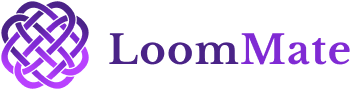How to Create a Purchase Order in LoomMate?
Efficient purchasing is the backbone of any textile business. LoomMate makes it simple to create, manage, and track your purchase orders so you can stay on top of raw material needs without missing a beat.
Video Walkthrough
(Watch the video below for a complete step-by-step tutorial. Prefer reading? Continue with the guide.)
Step-by-Step Guide to Creating a Purchase Order
Step 1: Open the Purchase Order Section
- From the Dashboard, go to Purchase → Purchase Order.
- Click on + Create New Purchase Order.
Step 2: Select the Supplier
- Choose the supplier from your saved list.
- If it’s a new supplier, click Add New Supplier and enter their details.
Step 3: Add Purchase Details
- Enter the Order Date and Expected Delivery Date.
- Select Payment Terms if required.
Step 4: Add Items to the Order
- Select the Yarn / Raw Material category.
- Enter details such as:
- Yarn type / category
- Quantity
- Rate per unit
- Total amount (auto-calculated by LoomMate)
Step 5: Review & Confirm
- Double-check all the details.
- Click Save & Confirm to finalize the purchase order.
Troubleshooting Tips
- Can’t find a supplier? Add them first in the Supplier List.
- Entered wrong item details? Edit or delete before confirming.
- Order not saving? Make sure all required fields (supplier, date, and item details) are filled in.
Next Steps
Now that your purchase order is created, you can:
- Track its status in the Purchase Orders Dashboard
- Generate Reports for planning and analysis
- Move on to the next tutorial: How to Create a Sell Order in LoomMate