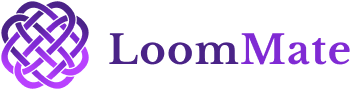How to Login and Access Dashboard in Loommate?
Loommate is a textile business that you can manage by just having to log in. You will be taught here to step by step log in to your dashboard where all the useful features are.
Video Walkthrough
(See the video below to get a full step-by-step guide. You can read through the guide, or preferably not.
Step-by-Step Login and Access Dashboard Guide:-
Step 1: Go to Loommate Login Page.
Launch the Loommate app or web site.
You will have the log in page that has two input fields; Username and Password.
Step 2: Enter Your Username
On Username, enter your username when you were registered.
Step 3: Enter Your Password
On the Password field, enter your secure password.
Turn off Caps Lock so that you do not make a mistake.
Step 4: Click on the Login Button.
Once you have completed your information, press the button of the Login.
In case your credentials are right, you will be sent straight to the dashboard.
Step 5: Explore the Dashboard
After being logged in, you will be on the Dashboard.
Here you will find fast direct access to:
Textile orders
Inventory management
Customer records
Reports & insights
Troubleshooting Tips
Forgot Password? Go to the login page and click on Forgot Password button and go through the reset instructions.
Wrong Username/Password? Check and recheck your spelling and make sure that you are using the registered details.
Still can’t log in? Get in touch with your support team at Loommate.
Next Steps
At this point, you are fully prepared to run your textile operations without any problems since you are now able to log in and see your dashboard.
We have another guide on how to create purchase order in Loommate, continue your learning with our next guide.